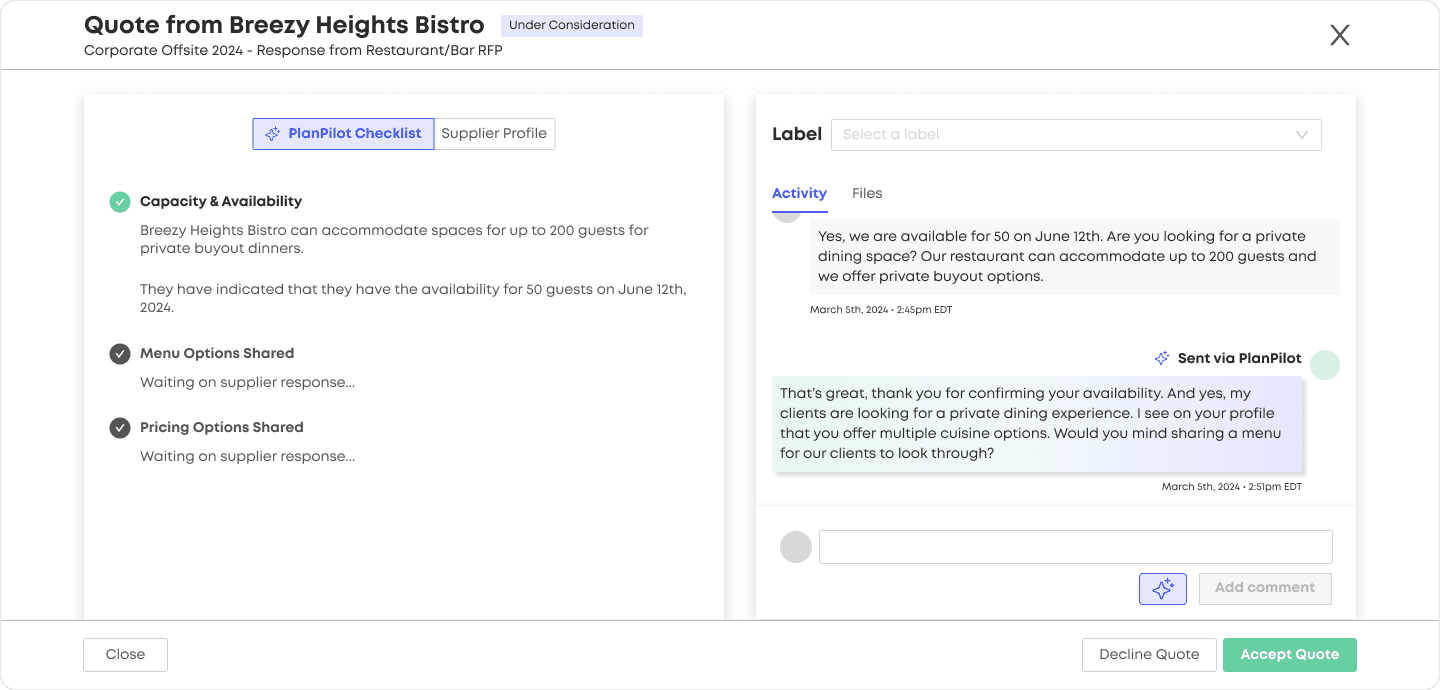PlanPilot 101
PlanPilot is an AI powered tool designed to automate the RFP process. PlanPilot assists planners on Reposite by streamlining and automating the early, tedious stages of quote messaging suppliers to complete the RFP and booking process. Acting as a seamless, professional liaison between you and suppliers, PlanPilot ensures that each and every detail and requirement of your RFP will be seen, considered, and responded to by suppliers.
PlanPilot won’t miss any important requirements your client needs—no matter how specific. This ensures that the quotes you’ll receive are as detailed and accurate to your RFP’s needs as possible. You’ll also no longer need to repeatedly ask and answer the same initial questions over and over again with different suppliers, PlanPilot will handle all the small talk with ease.
Note - PlanPilot is only available on paid plans. To upgrade your access to include PlanPilot, you can purchase a subscription here.
How does PlanPilot work?
PlanPilot works by automatically compiling a customized checklist each RFP’s requirements (even the very, very specific ones!). As responses come through on the RFP, PlanPilot compares the RFP checklist requirements against the information available on the supplier’s profile, contained within uploaded files, and new information received within the supplier’s messaging. PlanPilot answers known questions asked by the suppliers, and proactively asks suppliers to confirm any information not yet known.
The Checklist
Some common examples of RFP requirements that would prompt PlanPilot to message a supplier for clarification are as follows:
Availability—Is the supplier available/open during the requested date/time? Is the supplier able to travel to the desired location? Does the supplier have ample capacity for the requested group size?
Pricing—Does your allocated budget match the supplier’s pricing? What is the supplier’s per-person pricing look like? Is tax and gratuity included in the pricing?
Category-specific RFP Additional Details—Any further details that you have written into the RFP’s “Additional Details” section will also be “read” and considered by PlanPilot, regardless of how unique or particular they are.
Hotels - Number of rooms and capacity confirmation.
DMC/Staffing - Language confirmation for different staff needs
Transportation - Confirmation of schedule listed in the RFP, can they pick up and drop off from specific locations.
Venues - Inclusive or non-inclusive venue needs or requirements
Restaurants - Meal preferences and allergy restrictions that may be listed in the additional details.
If PlanPilot is unable to be 100% confident in confirming an item on the RFP checklist, it will automatically turn off and send you an email notification to step in and manually handle the query.
Once PlanPilot’s checklist is complete, it will turn off automatically, and notify you that your quote is ready to review!
Intelligent Data Gathering (including Reading Files!)
PlanPilot interprets and extract necessary information from external files sent by suppliers, such as pricing documents, spreadsheets, and menus. It also scans each vendor’s Reposite profile and messages within the RFP to determine if it satisfies the requirements of the RFP checklist.
As an example: PlanPilot requests additional pricing details from a restaurant supplier, which is then responded to with an image of the restaurant’s menu. PlanPilot is then able to “read” the menu and the prices of various menu items, and uses this information to determine if the restaurant is within the RFP’s requested budget.
PlanPilot - Step by Step:
Activate PlanPilot
PlanPilot won't kick in until you or someone from your organization officially activates the feature. Just navigate to your project page, click "Activate Free Trial", and you're ready to begin creating PlanPilot RFPs! If you don’t see this option, contact your Account Manager.Create a new RFP
On the last step of the Create RFP flow, you’ll see a ✨ icon - this is activated by default, meaning that PlanPilot will be automatically turned on for any new RFPs that you create! If you want to turn it off, simply click the icon to deselect.Sit Back and Relax
Once activated, PlanPilot automates every stage of the RFP process, ensuring all supplier responses are timely and complete. As suppliers respond to the RFP, PlanPilot automatically follows up on each message, gathering all required information for a comprehensive proposal. It answers supplier questions and prompts them for any missing details. You don't have to constantly monitor progress. All messages sent by PlanPilot will be marked as “Sent via PlanPilot” and designated with a colorful background.Step in Where Needed
PlanPilot will let you know of any “escalations”, when a supplier asked a question that PlanPilot was unable to answer - in these cases, you’ll be provided with the context of the escalation, and will be able to manually respond to the thread before reactivating PlanPilot.Review Complete Options
PlanPilot alerts you when each complete supplier response is received. You’ll be able to quickly review the details of the vendor’s proposal in a convenient-to-read checklist formula so that you can evaluate the option against the criteria of your RFP. You can “Accept” any option that fits your criteria, “Add to Proposal” to share the option with your client, or “Decline” the option if you’ve decided on a different direction!
Feedback
We want your feedback! Please do not hesitate to reach out to your account manager with all of your comments, questions, or concerns. We want PlanPilot to be the ultimate tool in helping planners perfect their craft, and we can’t do it without your input!
Up Next
Need additional help?
We’ve got you covered – simply request a demo and a member of our team will reach out to answer any questions you may have.